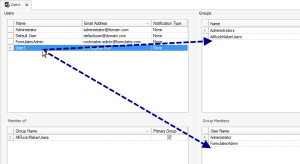Open topic with navigation
User Management Tips
If you are an administrator in a lab and would like to share the access rights for other users so that they can manage projects, screens, and other areas, you can set up accounts for all individuals in the Users menu. After you type the new user name, you also must add the email address.
- To assign access, drag a new user name or group from the Users list on the left and drop it into the Group or User Name list on the right. If you click the user name to the Groups, it will be automatically displayed in the selected Group Members.
Users
- You can manage access for any node on the tree. If you assign access rights for a node that contains subnodes, all subnodes will inherit those settings. For example, if you grant a user read access to the Projects node, the user will automatically receive read access to all items within the Projects node. You can manually change inherited access rights for those subnodes.
- Right-click the experiment and select Manage Access Rights. Then select the Group or User Name, Groups/Users with No Direct Rights, and the appropriate access level from the Access Rights column like the image below.
Manage Access Right
- To revoke access for a user or group, clear all access rights. This will remove the User or Group from the list upon closing.
- A user's access rights will affect search results. Whenever the user conducts a search, only the nodes to which the user has access will be involved in the search.
Related Topics